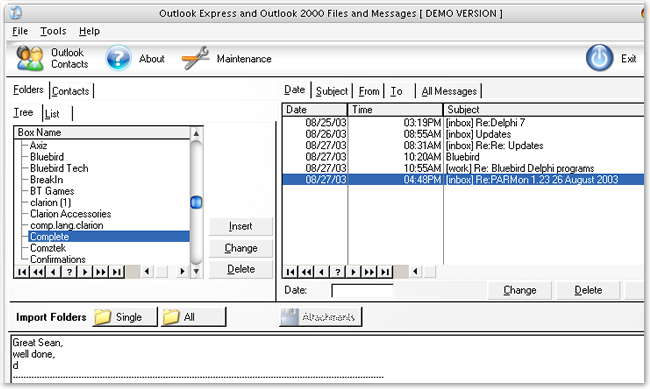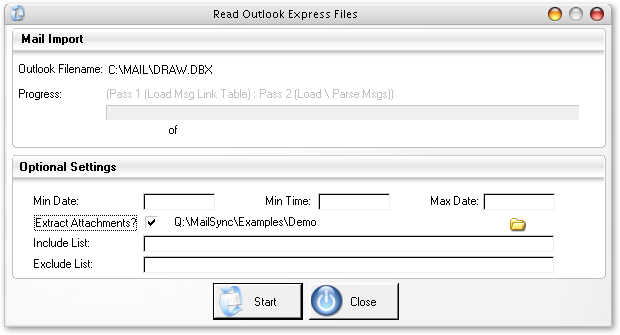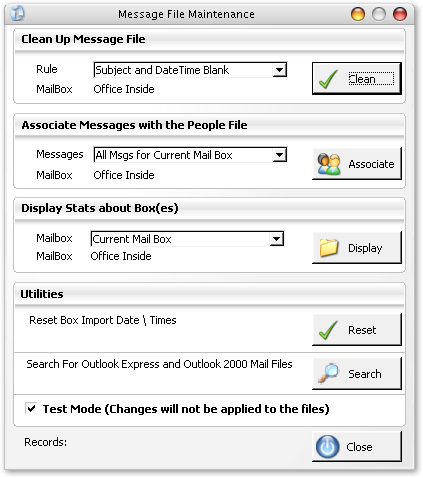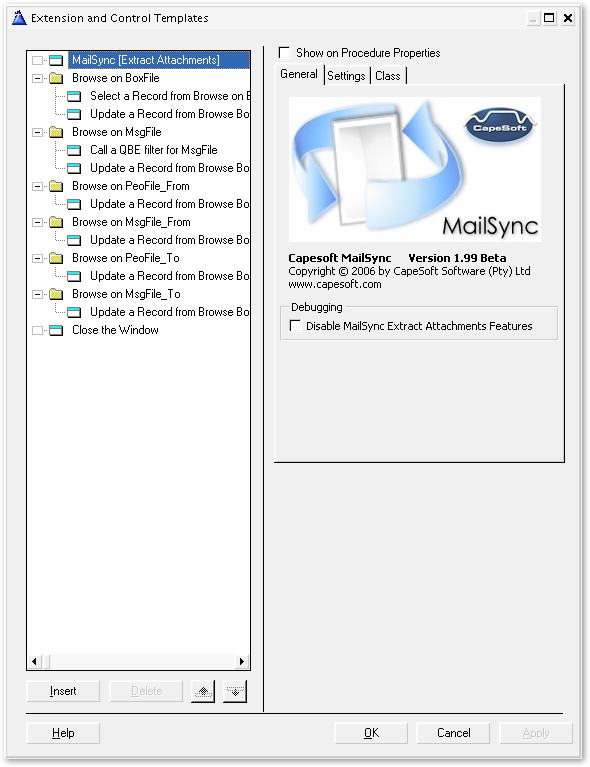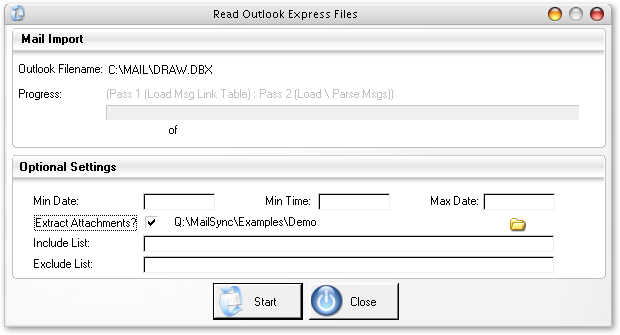Introduction
Capesoft MailSync allows you to import mail, newsgroups and folders from
Microsoft Outlook Express (which has been renamed to Window Mail with
the release of Windows Vista.) It does not support Windows Live Mail in
Windows 7.
Mailsync supports Outlook Express, not Microsoft Outlook - For a fully
featured solution to access mail, contacts, tasks, appointments
and more from Outlook we recommend
CapeSoft
Office
Inside.
MailSync ships as source code and templates,
there are no DLLs or black boxes.
MailSync will import email and newsgroup
messages from Outlook Express 5 and 6 - it comes complete with all
source code and procedures needed to manage messages from within
your application.
Upgrading From ExpressFlash To MailSync
Important: When upgrading you will need to
change the class name in the local procedure template. See the
FAQ question 1 for details.
Main Features
- MailSync opens up lots of new possibilities for Clarion developers -
such as being able to process orders emailed automatically from a
website.
- Ready-made browse control for managing your mail boxes (see below)
- Automatic location of your Outlook Express messages folder
- You can specify a starting date & time for each import run so
you don't get any overlap between batches of emails converted.(see
screenshot below) And if you don't want to use attachments (such as
ZIP files and images) you can exclude these.
- Links in automatically to your "people files" (such as Employees and
Customers) using the email address.
- Import from Outlook contact address books
- Maintenance options (see below) for cleaning up the message file
according to various rules. The handy Test Only option lets you see
how many messages would be affected by a particular rule.
- And for developers who like to dive in and work at the source code
level there is an option to convert Outlook Express mailboxes to "raw"
text data - which you can then parse out as you want.
- Compatible with Clarion 8 (or later) ABC templates (Legacy templates
are not suppotred.) Outlook Express 5 & 6 (via DBX files).
- Sample APP and DCT supplied
- All source code supplied. No black boxes. No runtime royalties.
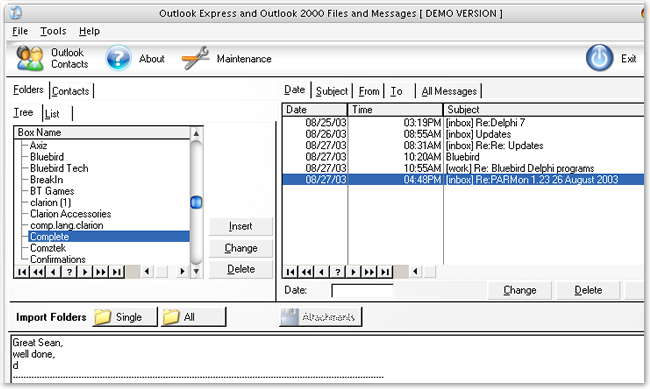
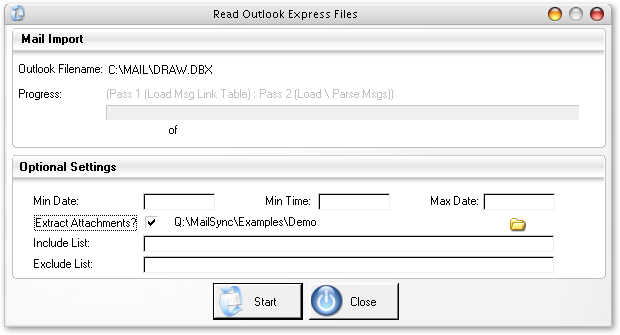
Maintenance Options Window (below)
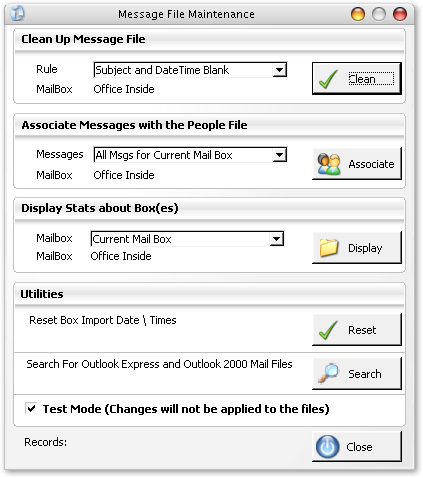
Copyright & Licensing
This program is protected by copyright law and international treaties.
This software is copyright. This means
that you should only use this software
if you have paid for it. One license is required for each developer
that uses MailSync . Because we understand that as a developer
you might use more that one computer (for example a home computer,
work computer and a laptop) we allow MailSync to be installed on
multiple systems. However if you have more
than one developer working on an application that uses
MailSync then you need a license for each developer. If you need more than
one license, then discounts are available, contact

for more information.
License Agreement
CapeSoft Software, employees
of CapeSoft Software and Dealers of CapeSoft Software
products explicitly accept no liability for any loss or
damages which may occur from using this package. This package is
used entirely at your own risk.
Use of this package constitutes agreement
with this license.
Please contact

should you have any queries.
Distribution and Royalties
MailSync is
royalty free, you may use
it in as many applications as you like without paying any royalties
for each copy that you produce.
You may not distribute any of the
files that ship with MailSync (including
but not limited to the source code and template). Because MailSync ships
as source code, it compiles into your application and you do not
need to ship any additional files
in order to use MailSync in your applications.
Upgrade Policy
CapeSoft products have always had a free upgrade
policy. i.e. You pay for the product once and then all the
new upgrades and features are free. At the moment this is
policy for MailSync. It could change in
future, but this has been the case for the past 10 years.
PAD File:
https://www.capesoft.com/utilities/com_pad.xml
Installation
- The installation program will have registered the template
(MailSync.tpl).
- Open your dictionary and use File/import to bring in MailSync.txd
from your Clarion\3rdparty\libsrc
directory.
- With your app open, click on Global/Extensions and Insert 'MailSync
(Application) - there are no prompts for this template.
- Import procedures using File/Import Text bring in MailSync.txa Clarion\3rdparty\libsrc directory, which
contains the following 12 procedures (see the list below).
- An alternative process
Instead importing the TXA file as above you could also use File/Import
From Application to bring in the above procedures one by one from
SyncDemo.app file.
Detailed information on the template prompts for each main procedure
is contained in the topic Template
Prompts
Please note that the Demo APP is just what it says - it shows
you what can be done with the templates, it is not a production
application.
It has a lot of bells and whistles that make the demo run a little slow at
times
because all features are being used at the same time. But you might
not need all these features.
Also - the Load Contacts "browse" is just a quick "see it
works" list box. MailSync reads all the Contact data into
the queue t_EF_OutlookContactsQ - more info is in the
Templates,
Importing Messages and
Importing
Contacts topics.
Procedures Imported from MailSync.txa
- Brw:Boxfile (Main Control Browse Window)
- Win:Maintenance (Various Maintenance Functions)
- Win:ImportOutlookExpress (Procedure to Read OutlookExpress Files)
- Win:ImportOutlookContacts ( Procedure to Read OutlookContacts)
- Frm:BoxFile (Folders Form)
- Frm:MsgFile (Message Form)
- Frm:MsgFile_To
- Frm:MsgFile_From
- Frm:Peofile:To
- Frm:Peofile:From
- Src:ReadDirectory (Read Directory Searching for Files).
- Src:FindPerson (Find person by email address).
Outlook 2000 and Accessing Contacts
To access Outlook 2000 messages you will need CDO Collaboration
Data Objects 1.2 (CDO) installed. Click
here
for details on how to Acquire & Install CDO.
For full integration with Microsoft Office and Outlook we recommend
Capesoft
Office Inside which allows you to import and export Contacts,
Messages, Appointments and Tasks, as well as integrating with
Word, Excel and PowerPoint.
Acquiring and Installing CDO
You can acquire CDO in one of several ways, for example:
- Windows 95/98/NT Workstation: Download Outlook 98.
- Windows NT Server: Download Exchange 5.5.
When you install Outlook 98, you should have cdo.dll, cdohtml.dll,
and mapi32.dll installed onto your system.
When you install Exchange 5.5, you must take special steps in
order to install these libraries. Choose Custom Setup. From this
setup, select IIS/Active Server/Active Server Pages Option. This setup
process causes the earlier DLLs to be installed on your system.
You may for some reason get stuck manually installing the CDO library.
You can easily do this with the following statement
regsvr32 cdo.dll.
Type this command from a DOS prompt. The regsvr32 is a
utility that invokes self-registration routines embedded within
an in-process COM object such as cdo.dll.
CDO 1.21 was previously available for download in a redistributable
format. However, the redistributable version of CDO
is no longer available. CDO must be installed by another
product, such as Microsoft Outlook or Microsoft Exchange.
Outlook 2000 installation does not include CDO component
by default, CDO component has to be chosen during the installation.
Extract Attachments
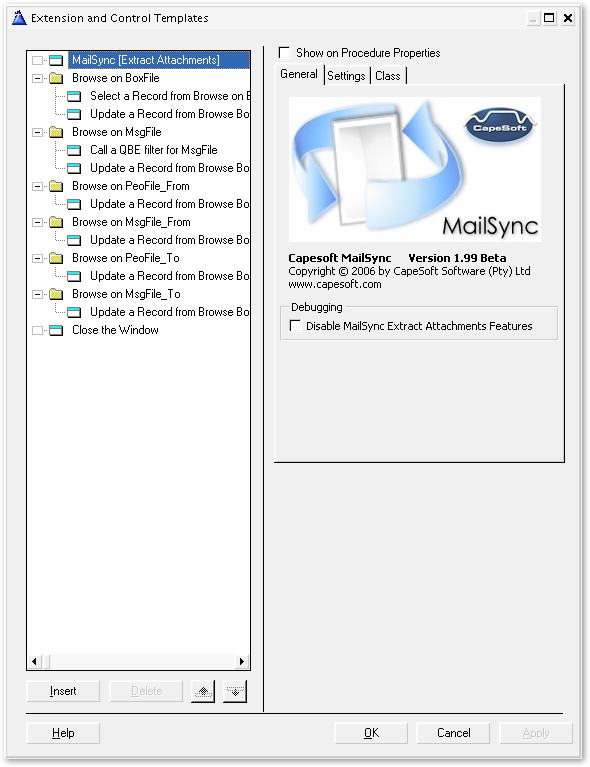
Attachments to messages could be anything from ZIPs to image files
and can get very big. To speed up the import process the end user
has the option to skip attachments.
They can also skip particular types of attachment such as EXEs
- file types should be separated by semicolons as shown below
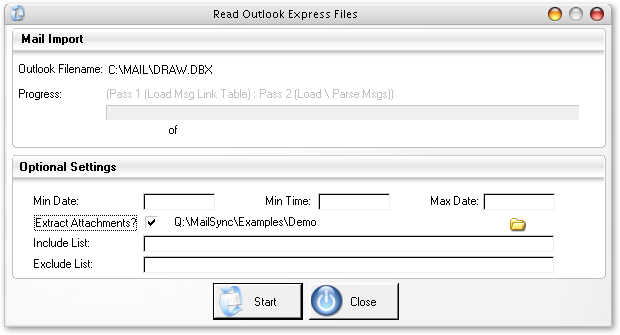
The trace file is a text file which contains the "raw" message
information.
This file gives the option to parse out the message components
(from, to, subject etc.) yourself for specialist purposes
Please Note : the Demo APP is just what it says -- it shows you
what can be done with the templates, it is not a production application.
It has a lot of bells and whistles that make the demo run a little
slow at times because all features are being used at the same time.
But you might not need all these features.
Regarding the Load Contacts "browse" in the demo - it
is just a quick "see it works" list box.
MailSync reads all the Contact data into the queue t_EF_OutlookContactsQ
- from where you can process it as you want. ( Please refer to
Microsoft online documentation for meaning of these fields)The
structure of this Queue is:
t_EF_OutlookContactsQ QUEUE,TYPE
Account CSTRING(61)
Anniversary CSTRING(61)
AssistantName CSTRING(61)
AssistantTelephoneNumber CSTRING(61)
BillingInformation CSTRING(61)
Birthday CSTRING(61)
Body CSTRING(61)
Business2TelephoneNumber CSTRING(61)
BusinessAddress CSTRING(61)
BusinessAddressCity CSTRING(61)
BusinessAddressCountry CSTRING(61)
BusinessAddressPostOfficeBox CSTRING(61)
BusinessAddressPostalCode CSTRING(61)
BusinessAddressState CSTRING(61)
BusinessAddressStreet CSTRING(61)
BusinessFaxNumber CSTRING(61)
BusinessHomePage CSTRING(61)
BusinessTelephoneNumber CSTRING(61)
CallbackTelephoneNumber CSTRING(61)
CarTelephoneNumber CSTRING(61)
Categories CSTRING(61)
Children CSTRING(61)
Companies CSTRING(61)
CompanyAndFullName CSTRING(61)
CompanyLastFirstNoSpace CSTRING(61)
CompanyLastFirstSpaceOnly CSTRING(61)
CompanyMainTelephoneNumber CSTRING(61)
CompanyName CSTRING(61)
ComputerNetworkName CSTRING(61)
ConversationTopic CSTRING(61)
CreationTime CSTRING(61)
CustomerID CSTRING(61)
Department CSTRING(61)
Email1Address CSTRING(61)
Email1DisplayName CSTRING(61)
Email2Address CSTRING(61)
Email2DisplayName CSTRING(61)
Email3Address CSTRING(61)
Email3DisplayName CSTRING(61)
EntryID CSTRING(61) ! This is the Unique ID
FTPSite CSTRING(61)
FileAs CSTRING(61)
FirstName CSTRING(61)
FullName CSTRING(61)
FullNameAndCompany CSTRING(61)
Gender CSTRING(61)
GovernmentIDNumber CSTRING(61)
Hobby CSTRING(61)
Home2TelephoneNumber CSTRING(61)
HomeAddress CSTRING(61)
HomeAddressCity CSTRING(61)
HomeAddressCountry CSTRING(61)
HomeAddressPostOfficeBox CSTRING(61)
HomeAddressPostalCode CSTRING(61)
HomeAddressState CSTRING(61)
HomeAddressStreet CSTRING(61)
HomeFaxNumber CSTRING(61)
HomeTelephoneNumber CSTRING(61)
IMAddress CSTRING(61)
ISDNNumber CSTRING(61)
Initials CSTRING(61)
InternetFreeBusyAddress CSTRING(61)
IsConflict CSTRING(61)
JobTitle CSTRING(61)
Language CSTRING(61)
LastFirstAndSuffix CSTRING(61)
LastFirstNoSpace CSTRING(61)
LastFirstNoSpaceAndSuffix CSTRING(61)
LastFirstNoSpaceCompany CSTRING(61)
LastFirstSpaceOnly CSTRING(61)
LastFirstSpaceOnlyCompany CSTRING(61)
LastModificationTime CSTRING(61)
LastName CSTRING(61)
LastNameAndFirstName CSTRING(61)
MailingAddress CSTRING(61)
MailingAddressCity CSTRING(61)
MailingAddressCountry CSTRING(61)
MailingAddressPostOfficeBox CSTRING(61)
MailingAddressPostalCode CSTRING(61)
MailingAddressState CSTRING(61)
MailingAddressStreet CSTRING(61)
ManagerName CSTRING(61)
MiddleName CSTRING(61)
Mileage CSTRING(61)
MobileTelephoneNumber CSTRING(61)
NetMeetingAlias CSTRING(61)
NetMeetingServer CSTRING(61)
NickName CSTRING(61)
OfficeLocation CSTRING(61)
OrganizationalIDNumber CSTRING(61)
OtherAddress CSTRING(61)
OtherAddressCity CSTRING(61)
OtherAddressCountry CSTRING(61)
OtherAddressPostOfficeBox CSTRING(61)
OtherAddressPostalCode CSTRING(61)
OtherAddressState CSTRING(61)
OtherAddressStreet CSTRING(61)
OtherFaxNumber CSTRING(61)
OtherTelephoneNumber CSTRING(61)
PagerNumber CSTRING(61)
PersonalHomePage CSTRING(61)
PrimaryTelephoneNumber CSTRING(61)
Profession CSTRING(61)
RadioTelephoneNumber CSTRING(61)
ReferredBy CSTRING(61)
Spouse CSTRING(61)
Subject CSTRING(61)
Suffix CSTRING(61)
TTYTDDTelephoneNumber CSTRING(61)
TelexNumber CSTRING(61)
Title CSTRING(61)
User1 CSTRING(61)
User2 CSTRING(61)
User3 CSTRING(61)
User4 CSTRING(61)
UserCertificate CSTRING(61)
WebPage CSTRING(61)
YomiCompanyName CSTRING(61)
YomiFirstName CSTRING(61)
YomiLastName CSTRING(61)
END
FAQs
- I am upgrading from ExpressFlash to MailSync, what do I need to do?
- Install MailSync (you can uninstall ExpressFlash
first if so desired to ensure no old files are left on your system).
- In each procedure that used the ExpressFlash template, go
to the Extension for the procedure and select the MailSync Template.
- Change the Object name to ExpressFlash instead of MailSync.
(i.e MailSyncExport becomes ExpressFlashExport).
- Why are some folders marked as inactive during import?
These files will be found in your Outlook Express folder
OFFLINE.DBX
FOLDERS.DBX
POP3UIDL.DBX
They should be marked inactive -- they are not valid Mailbox files, they
are control files.
- I get a message saying I need CDO to be installed - how do I do this?
Collaboration Data Objects 1.2 (CDO) - these are not installed
automatically with Outlook 2000 - its an option under the install
accessories menu on the Outlook/Microsoft Office CD.
For more information see CDO Topic
- I imported a newsgroup with 50 messages but only
3 showed up in MsgFile.tps
Make sure before you run the MailSync import procedure
that all the messages you want have been downloaded using
Outlook Express.
The message might show in the OE browser but it could be just the header
not the full message.
You can do this in OE (with a newsgroup highlighted) using Tools/Synchronize
Newsgroup
Purchase and Support
| CapeSoft Support |
| Email |
 |
| Telephone |
+27 87 828 0123 |
| Fax |
+27 21 715 2535 |
| Post |
PO Box 511, Plumstead, 7801, Cape Town, South Africa
|
CapeSoft MailSync may be purchased from:
| CapeSoft Sales |
| Web |
www.capesoft.com |
| Email |
 |
| Telephone |
+27 87 828 0123 |
| Fax |
+27 21 715 2535 |
| Post |
PO Box 511, Plumstead, 7801, Cape Town, South Africa |
License and Copyright
This program is protected by copyright law and international treaties.
Copyright and Licensing
This software is copyright. This means that you should only use this software if you have paid for it.
One license is required for each developer that uses MailSync. Because we understand that as a developer
you might use more that one computer (for example a home computer, work computer and a laptop) we allow MailSync
to be installed on multiple systems. However if you have more than one developer working on an application that
uses MailSync then you need a license for each developer. If you need more than one license, then discounts are available,
contact for more information.
License Agreement
CapeSoft Software, employees of CapeSoft Software and Dealers of CapeSoft Software products explicitly accept no
liability for any loss or damages which may occur from using this package. This package is used entirely at your own risk.
Use of this package constitutes agreement with this license.
Please contact should you have any queries.
Distribution and Royalties
MailSync is royalty free, you may use it in as many applications as you like without paying any royalties for each copy that you produce.
You may not distribute any of the files that ship with MailSync (including but not limited to the source code and template). Because MailSync
ships as source code, it compiles into your application and you do not need to ship any additional files in order to use MailSync in your applications.
Version History
MailSync 2.07 12 October 2021- Clarion 11.1 compatible install.
MailSync 2.06 12 October 2018
- Clarion 11 compatible install.
MailSync 2.05 25 February 2015
- Clarion 10 compatible install.
MailSync 2.04 3 February 2014
- Clarion 9.1 compatible install.
MailSync 2.03 2 May 2013
- Clarion 9 compatible install.
MailSync 2.02
- Clarion 7 compatible install.
MailSync 2.01
- Fixed documentation errors.
- Fixed incorrect naming in documentation and typographic errors.
MailSync 2.00
- Important: When upgrading you will need to change the class
name in each local template see the FAQ question 1
for details.
- First release of CapeSoft MailSync. Previously this product
was called ExpressFlash, the last version of which will be 1.99.
- Update example application.
- All new documentation.
- New templates, which maintain backward compatibility with ExpressFlash.
- Classes etc. renamed from Expressflash to MailSync.